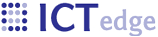Editing a Field
The Edit field page is divided into two main areas - Item Selection (in red box) and Item display Options (in blue box).
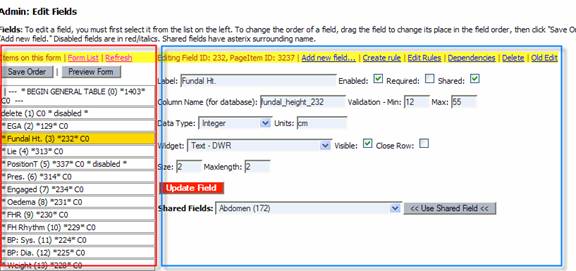
Click on an item in the list of items on the left and view the properties of that item on the right.
Item Display Options manage how the field is displayed. A field can be set to be dependent on the value of another field for its visibility.
You may add additional options to a dropdown by selecting the "+" sign next to the dropdown.

You may edit enumeration details by selecting the option from the dropdown.

If you disable an enumeration by un-checking "Enabled," the dropdown will no longer display it. The system will still resolve the values for records that used the disabled option.
Notice the Numeric value field for each enum - each item is unique (except for "Not Done", which is only displayed in a dropdown and not saved). This numeric value is used in to process rules to be displayed as problems.
Important steps in Editing a Field
- After submitting the new field form, the new
field is displayed at the bottom of the list. In some cases, it will
appear before the END TABLE field.
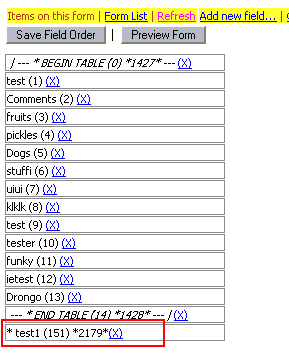
- Drag the field to the required location in the list. See page on changing the order of fields in a form.
- You must edit it if it’s an enum field - you
must add the enumerations (such as for a dropdown). To edit a field,
you must first select it from the list on the left side of the Edit
Fields page.
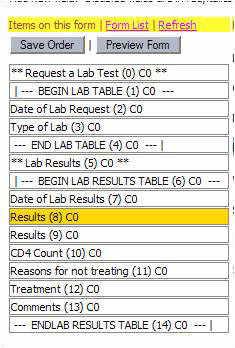
- The field you selected will be highlighted in yellow.
- List the items you wish to appear in the enumeration (dropdown) in the "List enumerations" box:

- If the field you are editing triggers another
field's visibility, select the "hidden" field in the "Dependent
Field(s) for Visibility" list.

If the field you are currently editing is an enum, select the enumeration that will cause the "hidden" dependent field to be revealed. This visibility behaviour will not work if the trigger enum is not set.
- Click the red "Update Field" box when you are ready to save your changes.
Tips
The lab_select tag is a very special case: it creates a list of enumerations used in several fields. Screenshots of the enumerations used:
- ABO group (193):
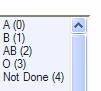
- Rhesus (196):
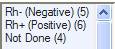
- Cervical Smear (207):

- Sickle Cell (1460):
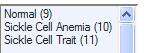
- Malaria Test (1462):

If you add a new property to PageItem and are unable to edit it, please see the note about dwr config files in the AJAX page.
- Printer-friendly version
- Login to post comments
 PDF version
PDF version