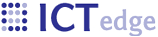Rules
Rules are used to forward the user to another form after the current form is submited or to create entries in the patient's Problem list:
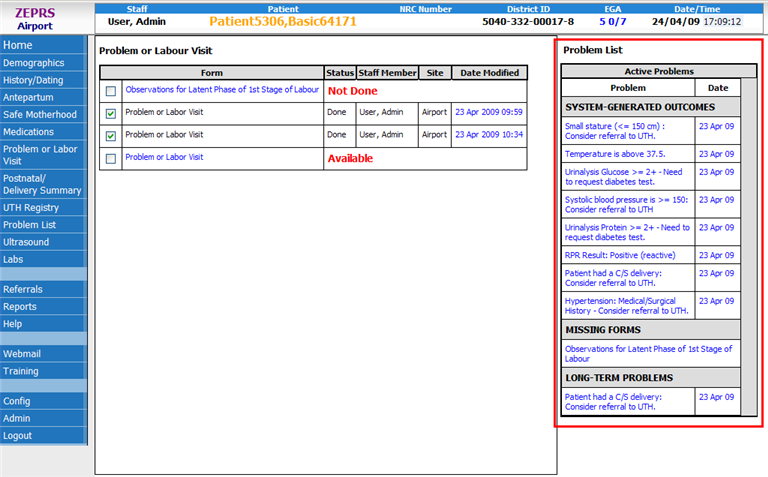
To create a rule on a field, click on the field and then the link to "Create Rule"
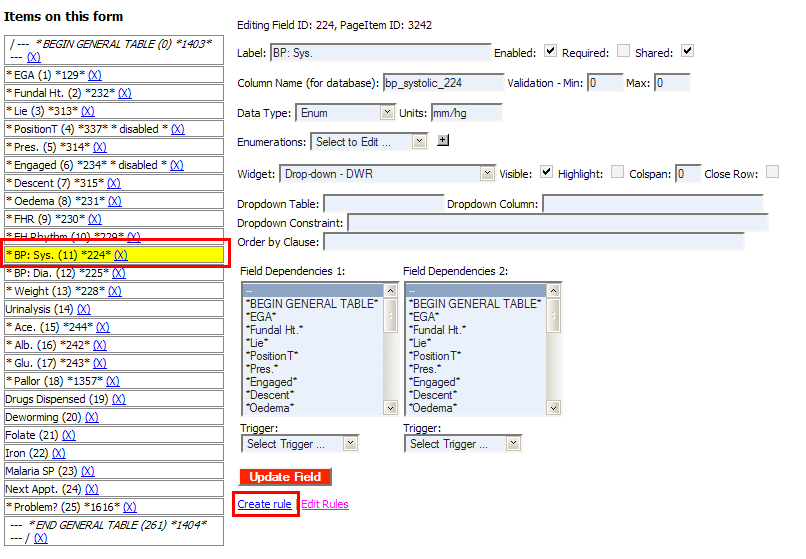
This displays the Create Rule page. Most rules are Simple Comparison rules of Info outcome type - they display some text based on the comparison of the value entered in the form field by the user. For example, let's say you want the text "Glucose is >= 3 - patient needs assistance" if the data entry person entered >=3 from the Glucose dropdown. Enter the text in the "Outcome Result dialogue" field and select ">=" in the operator field. In the Operand field, enter the "Numeric Value" for the ">=3" option in your Glucose field dropdown. See the Enumerations section on the Editing a field page for more info on numeric values.
Screencast of rules:
Screenshot of Create rule form:
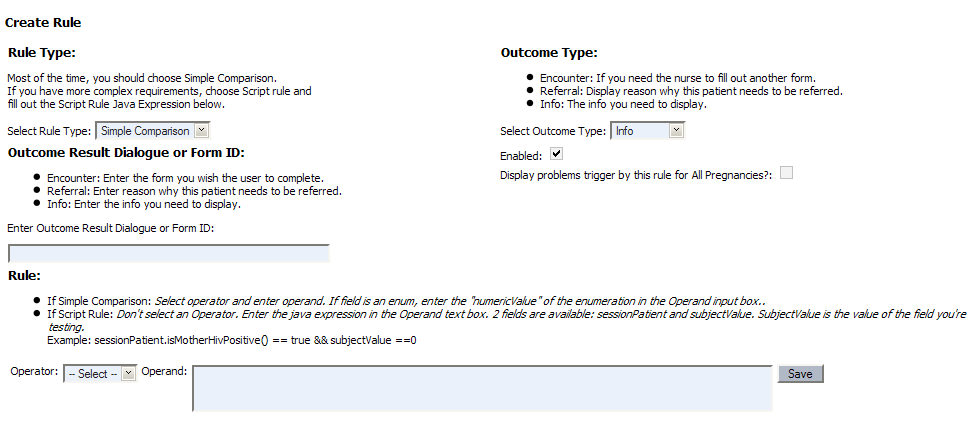
There are three types of Rules, which are defined by the Outcome Type dropdown:
- Encounter: If you need the data entry person to fill out another form. System forwards the user to the next form.
- Referral: After form is submitted, the problem list displays reason why this patient needs to be referred.
- Info: After form is submitted, the problem list displays the text entered in the "Outcome Result Dialogie" field.
Screenshot of outcome type field:
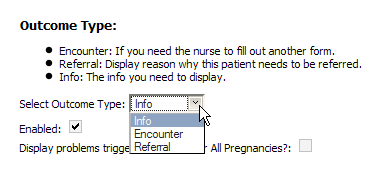
Editing a rule:
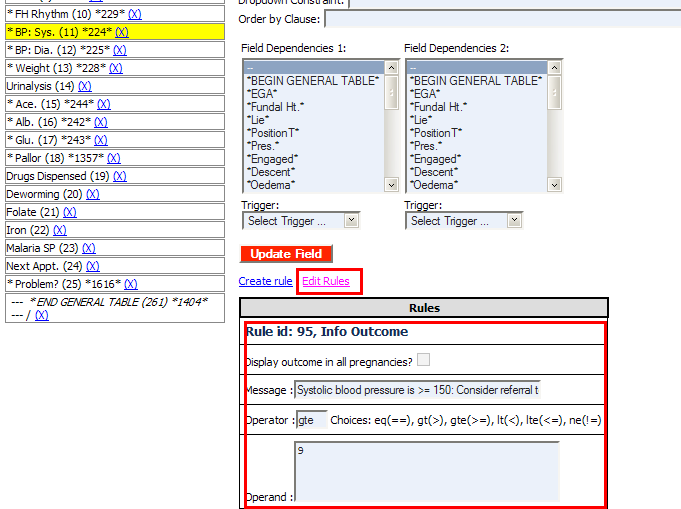
- Printer-friendly version
- Login to post comments
 PDF version
PDF version