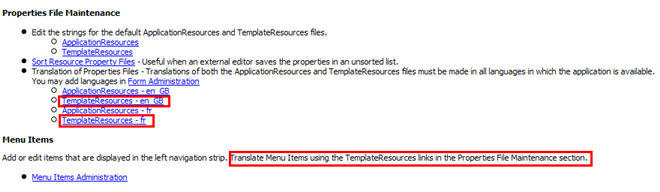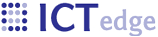Menu Items
Administration
Menu Items are links on the left navigation strip. One may access Menu admin from Administration page:
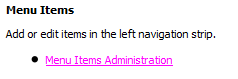
Screenshot of Menu Item creation form:
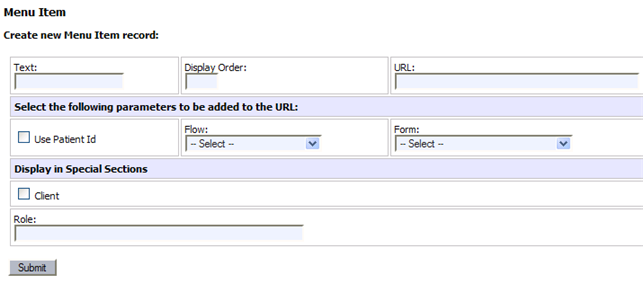
Spacers
In this example I am adding a spacer between sections. Here is a screenshot of the current side nav:
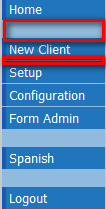
A spacer is highlighted in red. I want a new spacer to go where the red line is indicated.
I create a new spacer by entering the following into the form:
- Text: Spacer
- Display Order: 600. I’m using display order = 600 because I want it to be displayed between the following items indicated by the red line:
“Spacer in client only” is meant to be checked only when the spacer is required in a patient related form.
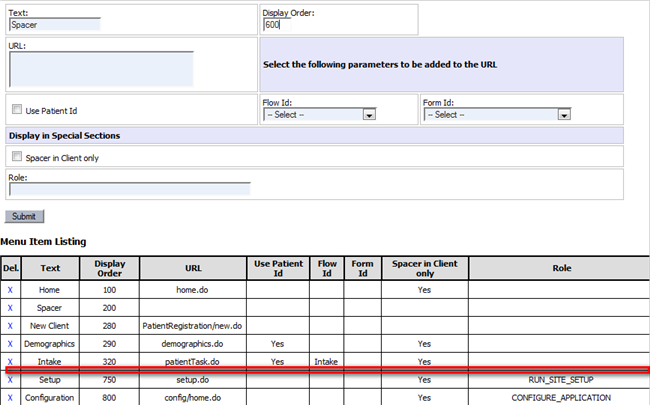
After submitting the form sidenav:
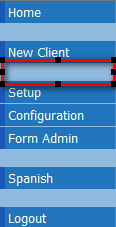
Linking to a Patient Flow
Example of a link to a flow (Task listing):
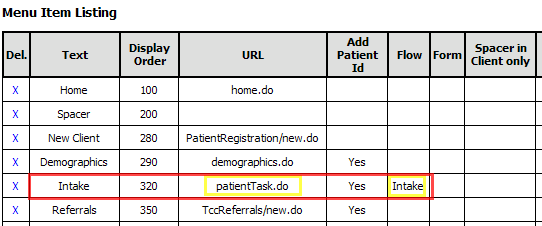
The flow is “Intake,” which is highlighted in yellow above. The selection of the flow enables the application to add the flow id to the url in order to send the user to the Intake flow.
patientTask.do is the url that displays the task listing:
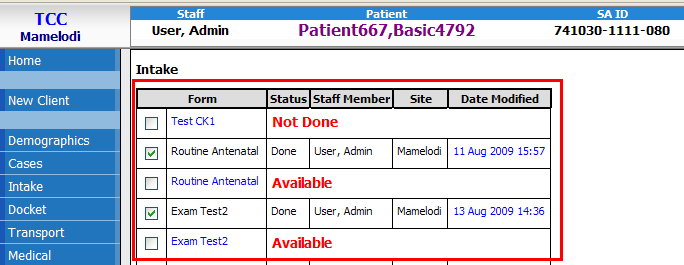
320 is the display order
![]()
“Add patient id” is also checked in order to add the patient id to the URL.
Flow Background
A little flow background: The user may assign a form’s flow when creating a form or editing it:
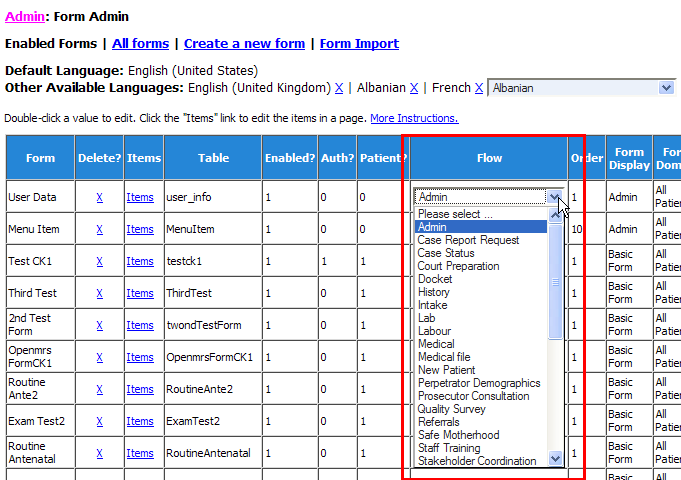
The Task list displays all of the forms and records for a particular flow.
Roles
MenuItems may be limited based on the role of the user. For example, some users may not be enabled to view the Reports link. In this case, the text “VIEW_SELECTED_REPORTS_AND_VIEW_STATISTICAL_SUMMARIES” was added to the Reports role.

Translation
Menu Items may be translated using the TemplateResources links in the Properties File Maintenance section. The Menu Items are the items marked "MenuItem.".