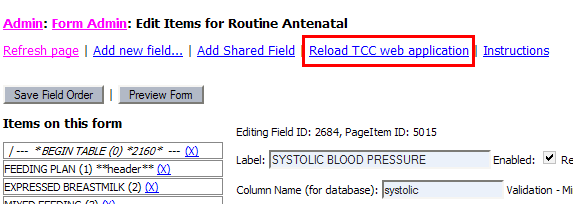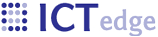Editing and Previewing the Imported Form
The Items listing provide s a list of form elements. The import process automatically wraps the form field elements in a two column table.
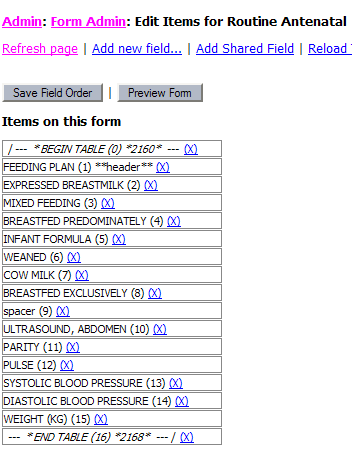
Click on an item in the list to summon an edit form. All of the items are called PageItems internally. A PageItem has fields that are used for rendering data entry elements (input widgets) or html elements such as a table tag. The “Begin Table” item is a Display data type, which is an element that does not persist data but instead is used for presentation. Its widget is a “Begin table” widget, which is the html code that starts a table. Note that the “Cols” field is set to “2” – this is a two-column table.
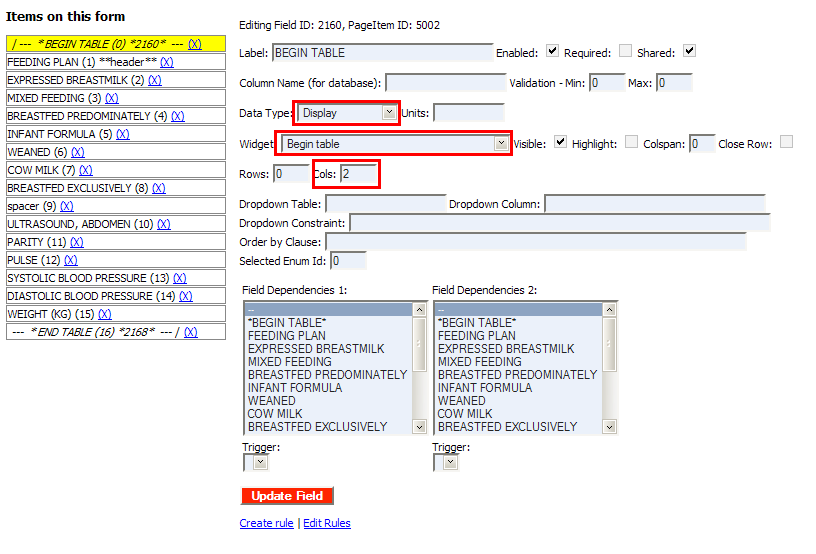
Feeding plan is a multiple entry concept in OpenMRS. Zcore imports “Feeding plan” as a section header and the rest of its elements as checkboxes. All of the elements that will be rendered as checkboxes are highlighted in red. A spacer follows the multiple entry fields. Note the values in the Data Type and Widget fields as well as the column name.
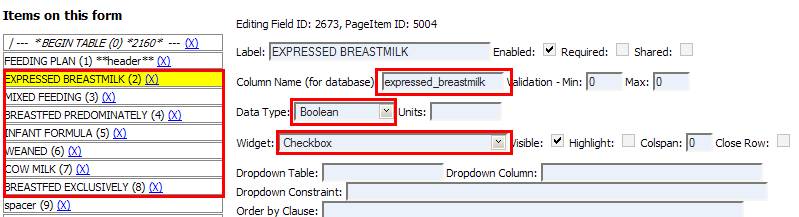
The import process preserves some of the OpenMRS form field attributes such as Required, Max, and Min validation values. For Systolic BP, the Max and Min validation values are 0-250. It is a required field. Since the data type is an integer, the input widget size and Maxlength are set.
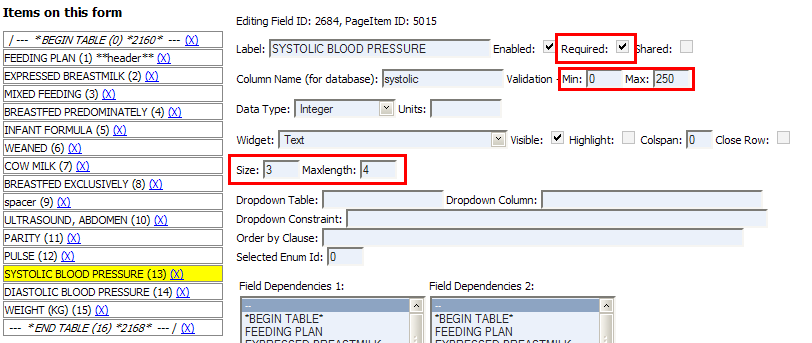
Click the “Preview Form” button to view the form:
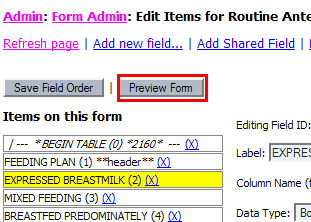
Example of a form imported from OpenMRS that has a multiple selection concept (Feeding plan):
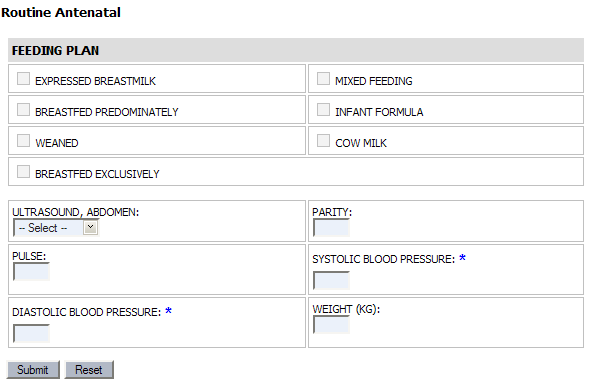
If you are happy with the form, restart the application. Zcore generates and needed java and xml files when it is restarted, which enables use of the new form for record entry. If you’re using the standalone Zcore application, you may either exit the application completely and re-open it or click the “Reload web application link,” which is highlighted in red below. (User/password: zepadmin/zepadmin11)