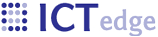Creating a new form in OpenMRS
Although the OpenMRS site has information on how to create a form1, here are some instructions that cater to this integration process. From the Administration page, click “Manage Forms” in the Forms section.
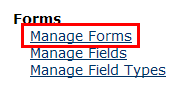
To create a form in OpenMRS, one must first duplicate a current form. The “Basic form” is the starter form in OpenMRS; therefore, Choose “Basic form” and press the “Duplicate” button.
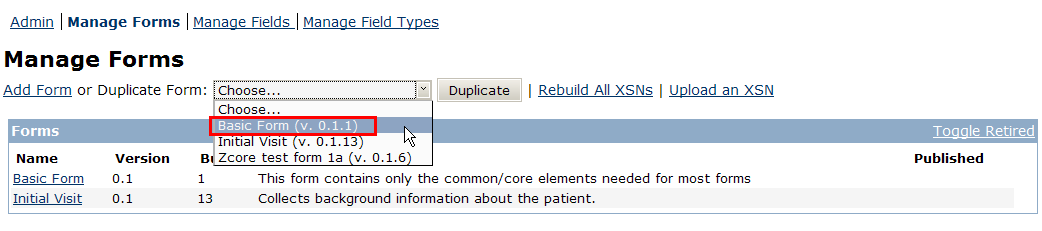
Edit the text fields in the form and click the “Create form…” button.
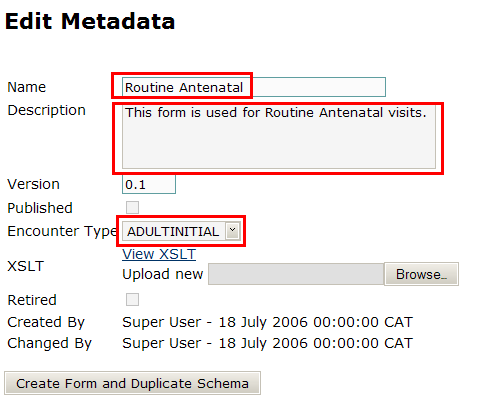
Click the link to the new form that now appears in the form listing.

Ideally you should only add fields that appear within the HL7 specification.
Tip: Click the "Dictionary" link at the top of the page and then the "Download the Concept Dictionary" link to download an Excel spreadsheet with all of the field definitions. Use this spreadsheet to see which fields can be used for data entry by scanning the "Datatype" column. The following data types may be imported into Zcore:
- Boolean
- Coded (Renders as a dropdown or a checkbox)
- Date
- Datetime
- Time
- Numeric
- Text
If the datatype is "N/A" or none of the items in the list above, it cannot be imported into Zcore.
Use the “Find field elements” widget to find the appropriate fields for the form. You may also find fields using the “Dictionary” link at the top of the page.
In this example, the user enters the first part of the word “diastolic”.
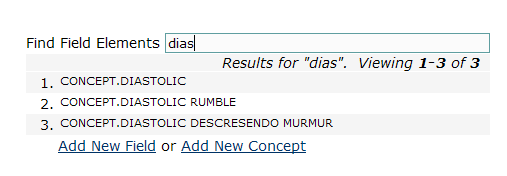
Drag the “CONCEPT DIASTOLIC” field onto the OBS section:
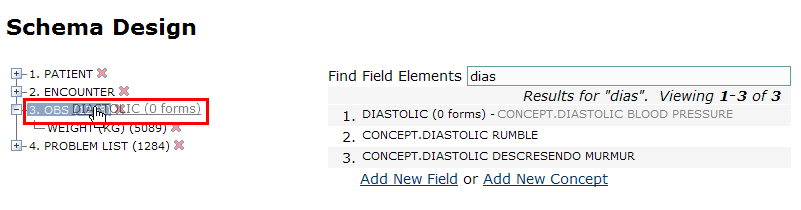
Clicking on the link to “CONCEPT DIASTOLIC” adds the field to the form; however, this does not add the field to the correct location. Fields should be added to the Obs section. Once it is added, the page will display an edit section for the form. Click “Save.”

Check “Required” to make the field required.

Note: Some fields are not to be used for data entry – they are of the class “Diagnosis” or “Finding” – see screenshot below for an example. Do not add these to the form.
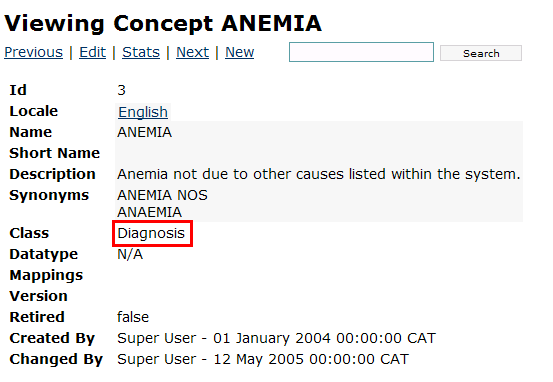
The field “Feeding Plan” is a multi; the user may check more than one value.
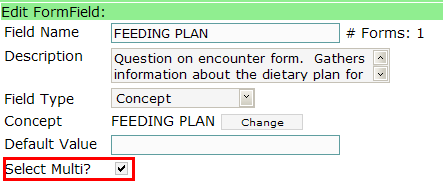
For reference, here is the OpenMRS Concept page from the OpenMRS Dictionary for “Feeding Plan.”

At the point, it is not necessary to order the fields. Field ordering and display will be edited when working in Zcore.
Continue to add fields to the form until complete.
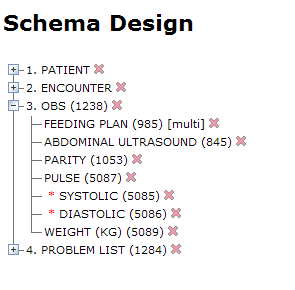
Click the “Download Schema” link to download the file that will be used to import into Zcore.
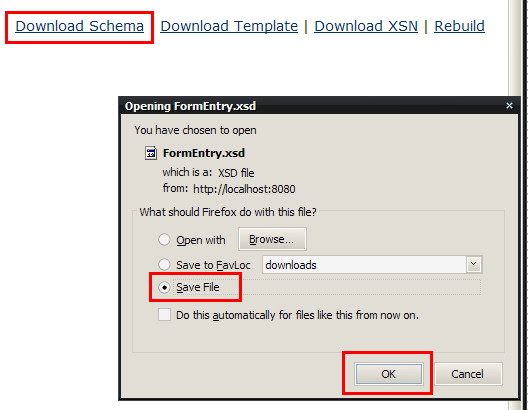
Copy the .xsd file to the new import location, which is located at the zcore_install_dir\webapps\archive\forms\import\new directory.
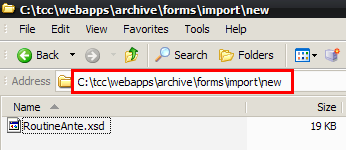
1 http://openmrs.org/wiki/Administering_FormEntry#Design_Form