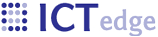How do I fill out a form?
The forms in ZEPRS are not too different from the forms in the referral application. Some of the forms have “collapsing sections” which means you need to click on the section name to see the fields to fill out. These sections have a plus sign in front of them. If you select “Other” in a dropdown, another field may appear that displays a text entry box. You do not need to fill out all of the fields on a form. We designed the ZEPRS system with collapsing section so that if a section is not applicable to your current exam, you may skip it. Enter only the information you deem clinically appropriate. Click the “Submit” button at the bottom of the form to save the data. (Some forms may use different wording, but they all do the same thing – they save the data you’ve entered and send you to the next form.)
Some of the forms work a little differently. The Newborn Evaluation form is generated automatically by the system during the delivery summary process. When you review and make entries on the Newborn Evaluation form, you must double-click on each field to enter data. When you see a form that behaves in this manner, you are in “Edit” mode. But this does not need to be confusing if you keep these two points in mind:
-
If there are no input widgets on the page, double-click to make them appear.
-
If there are widgets on the page, fill out the form as normal.
- Printer-friendly version
- Login to post comments
 PDF version
PDF version