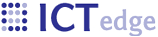How to use ZEPRS for patient care
Please note: ZEPRS has grown alot since this document was written in 11/8/2005; however, the basic ideas still hold.
Overview
The ZEPRS system is pretty easy to use – the system feeds you all of the forms you need to fill out. Usually, if it stops feeding you forms, you’re done w/ your session on ZEPRS.
Here are the main things you would need to know:
-
Login to the system, search for your patient. Click link to begin working with your patient.
-
Usually the system will load the correct form. If you need to do something else, the navigation is easy to understand:
-
The Home link lets you find another patient.
-
The second section of links are for the forms you use during most patient visits. They correspond to the phases of pregnancy.
-
The third section of links provide forms for ancillary information about the patient, like demographics, patient history, labs, etc. If your patient is at UTH, you can check her status from this section as well.
-
If the patient has any infants, you may click the links to the infant record in the next section.
-
When you’re done with your shift, please click the last link – logout.
-
After a form is submitted, the ZEPRS system checks the data to see if it should alert the clinician of any issues, suggest a referral to UTH, or inform you what forms need to be filled out next (Missing forms). The ZEPRS system presents a small task list (or to-do list) to the right of every form that displays these alerts. If you click on one of these links, you are taken to the Problem list, where you can comment on the problem, mark the problem as inactive, or view the record that triggered the problem.
- Printer-friendly version
- Login to post comments
 PDF version
PDF version