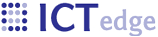Standalone: Download and Installation Guide
Zcore software may be downloaded from the main Software page.
Note: If you have already installed this application and are using it in a production system (with real clients), please follow the instructions to backup the previous version of the software and then return to this page.
After clicking the link to download the software, choose the "Save" button to save the file to your computer.

Once the download is complete, click "Run."

In a few moments the Installer will begin. The Installer refers to the Zcore Setup Wizard. Zcore is the platform on which the DAR is built. Click “Next.”

The installer asks where to install Zcore. If in doubt, accept the default installation directory.

Click “Next” to proceed with installation.

Progress of installation

Once it is complete, it will display another window for choosing to view the Readme notes. The text of the Readme is useful because it provides the username/password for creating new accounts.
The application will be available from the Start Menu as well as from a Desktop shortcut.

Proxy Server Configuration
If the computer needs a proxy server in order to connect to the Internet, please review the Proxy Server Configuration page.