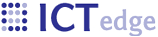Editing Patient id
Sometimes you need to change the site id of a patient id, if it was assigned at the wrong clinic or was assigned to an ART patient assigned at another clinic. If you need to change the site, first go to the Demographics (Patient registration) page and change the site id.
Screen shot of Site and Patient id section:
![]()
Double-click the site id to change it:
![]()
Next, double click the patient id field to re-assign the patient id.
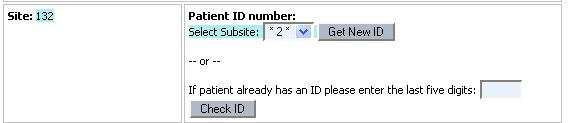
If you want a completely new id, click "Get new id." If you want to re-assign the patient id to the new clinic, paste the last 5 digits before the checksum into the nput fields and click "Check id." Read the message it returns. It will return an error if there is already a patient under that name. If it is a success, the new id is automatically saved.
Refresh the page to see the new id in the patient status header, which displays the patient name, id, ega, etc.
- Printer-friendly version
- Login to post comments
 PDF version
PDF version