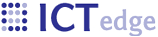Setting up eclipse
The goal with the eclipse install was to copy certain dirs to the new install to reduce the amount of configuration involved. Your mileage may vary due to paths differences
Setting up eclipse:
- Copy the workspace dir to c:\
- copy the zeprs source to c:\source (rather than downloading it via svn).
- copy the Servers dir to c:\source (a pre-configured tomcat setup)
- copy xdoclet-plugins-1.0.3,tar to c:\tools. untar it.
- Open eclipse
- You may need to switch workspace - or not - from the file menu - to c:\workspace.
- Set the default JDK
- See if you need to fix the build path. Go to Preferences, Java build path, and see error message about tools.jar. Point to the one in your jdk.
- Check Eclipse prefs - Ant - Runtime prefs - check Classpath Global entry to tools.jar
- In Ant, right-click on task and select the Run As -> Ant build... selection ->Classpath tab. Check paths in add'l Tasks and support - servlet-api.jar and lsp-api.jar may be incorrect.
- Set "Ant Home..." go to Window->Preferences->Ant->Runtime. Once there, click the "Ant home" button in the "Classpath" tab and browse to the ANT plugin folder in your Eclipse installation. Now hit the OK button and try to run the build file again. kudos: http://www.herrodius.com/blog/?p=42
- Check paths in resources/local.properties
- Populate the db: Unrar the zeprs mysql install files.zip from the source dir and check the paths in install.bat before running it.
- Go to Windows -> PRefs -> Server -> Installed runtimes and Edit the tomcat6 server, making sure it points to the correct server.
- Configure the Servers. Open the Servers pane in the bottom part of the eclipse window, if you're using the J2EE perspective. Ideally, a tomcat6 server would be showing, but it probably isn't. It's OK. Right-click and create a new server. Point the Configuration path to Servers/tomcat6 at localhost. (This is a pre-configured version.) Choose "Use Tomcat installation" and set the Deploy path to "webapps". Save, it if lets you. Right-click on the Eclipse project and select "Refresh." This will copy everything from your zeprs source to the webapps dir.
- Start tomcat - in servers pane, click on tomcat6 and press debug button
- Login to ZEPRS and go to Admin. Click Create directories in archive.
- Printer-friendly version
- Login to post comments
 PDF version
PDF version