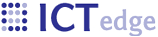Installing ZEPRS as a standalone app.
Note: This article has been archived - it describes features that are no longer in-use.
Pre-requisites:
- JRE 1.6
- MySQL 5
- Tomcat 6
Much of ZEPRS was developed under JRE 1.5/MySQL 4/and Tomcat5; therefore, it should work in that environment without too much modification.
Installation:
Copy zeprs.war to tomcat's webapp dir.
Run the script insall.sql to install the zeprs-related databases.
mysql -u root -p mysql<install.sql
Certain libraries need to be added to your tomcat instance for database connectivity and authentication.
/server/lib/tomcat-realm-zeprs.jar - used for authentication via tomcat realm. Copy to tomcat/server/lib
/common/endorsed/mysql-connector-java-3.1.10-bin.jar - db connector. Copy to tomcat/common/endorsed/ if it's not already there.
Start tomcat. Browse to http://localhost:8080/zeprs and login.
You may login with the following users to test the different levels of permissions in zeprs:
+-----------+-------------+-----------------------------------+
| id | passwooord | name |
+-----------+-------------+-----------------------------------+
| zepadmin | ***| Superusers |
| clinic | clinic11 | Clinic Medical Staff |
| useradmin | useradmin01 | LUDHMB Staff ID/Login Admistrator |
| reports | reports11 | View Reports only |
| clerk | clerk01 | View Patient Records only |
| luser | | View Patient Records only |
| viewall | viewall | View Patient Records only |
+-----------+-------------+-----------------------------------+
If you login with the zepadmin user, you will have administrative privs and may create some test users.
After logging in as zepadmin, click "Admin" from the left nav strip.
In the "Test patient generation" section, click "Simple patient -> Problem/labour visit." to create a patient.
If you have not already done the "Site Publisher setup," you may get an error message after creating a test patient.
Ignore and click "Home" to view the new patient.
- Printer-friendly version
- Login to post comments
 PDF version
PDF version